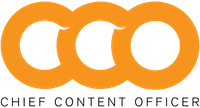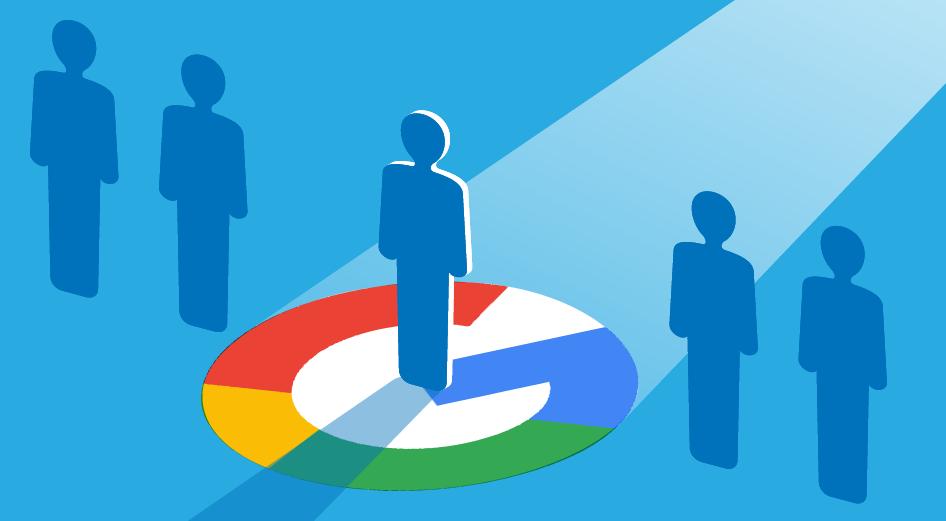On July 1, 2023, Google will stop processing data in Universal Analytics. Welcome to the Google Analytics 4 era.
Google gave more than two years’ notice and shared volumes of support tools and resources to help ease the transition. Yet, marketers have expressed concern and dismay as they navigate the new platform.
GA4 is an entirely new property with a new data structure and collection logic – and confusingly similar-but-different definitions to learn. That’s a lot of changes to get used to.
But for all the extra effort and education it requires, GA4 makes some things easier – and other things possible for the first time.
Analytics experts we talked to shared some insights on the biggest wins, disappointing losses, and hidden speedbumps you’ll encounter as you lead your team’s analytics approach. They boil down to this:
- Better data privacy controls for compliance. GA4 introduces features like Consent Mode, which allows users to adjust how Google tags behave based on what audience members have opted into receiving.
- Easier cross-platform analysis. GA4 can capture data from multiple sources and media platforms – including apps and social channels. That means you’ll see more of what’s happening in your content ecosystem and gain new engagement insights across your conversion path.
- Confusing navigation, feature, and measurement term changes. Expect to struggle if you’re looking for your former go-to reports and certain familiar features and functions. Watch out, too, for tricky name and definition changes for some core metrics.
- Enhanced customization. The ability to build and configure any of GA4’s standard reports to track your priority insights is a game-changer for streamlining analysis and getting clarity on what to optimize.
- An artificial intelligence-driven insights engine. Google baked machine learning directly into GA4. It can automatically detect data anomalies (and notify your team about them) and powers predictive metrics that can help you identify the actions customers are most likely to take.
In short, there’s plenty to learn (and rue), but it’s not all bad news.
Keep reading for a deeper dive into the gains and losses you may experience with the new system and how to use them to your brand’s best advantage.
Gain: Data privacy controls
In its GA4 announcement in 2020, Google cited changing consumer behaviors and evolving online privacy regulations as the main drivers for its analytics revamp.
For example, though Universal Analytics could anonymize users’ IP addresses, GA4 doesn’t log IP addresses. (While some metadata may still be gathered from the address, only a truncated version is stored.)
GA4 also lets your company set the duration Google can retain your data, giving you an added measure of control in complying with regional privacy regulations.
Gain: Cross-platform and property views
LR Training Solutions founder Chris Cheetham-West says Google recognized how measurement needs evolved since the debut of Universal Analytics. “They’re moving towards an experience based on how the web works now – how [brands] build websites, attain site traffic, and engage consumers on mobile devices,” he says.
That’s good news if you struggle for insights on adapting your content to changing consumer interests and engagement.
GA4 lets you include data from multiple sources across various platforms in a single report – insights that UA often left out. That information can deepen your understanding of how engagement events – like PDF downloads or views of your brand’s YouTube videos – contribute to your marketing goals.
Loss: Universal Analytics’ familiar interface and metrics
Early GA4 adopters expressed confusion and disappointment on Twitter, Reddit, and Google’s Analytics Help forum. For example, right off the bat, the marketing-centric top-level categories – audience, acquisition, behavior, and conversions – have been moved to a different location.
GA4’s main navigation now has three sections: reports, explore, and advertising. To access detailed subcategories, you must first click one of those sections.
“It’s not intuitive or super user-friendly, and it’s built for analysts more than marketers,” Chris says.
It’s not intuitive or super user-friendly, and it’s built for analysts more than marketers.
Chris Cheetham-West
That could change as users become more familiar with GA4’s structure. But more significant confusion stems from its semantics. Google redefined its data models and standard metrics and changed parameters for some of the old measurements.
For example, “sessions” no longer automatically end after 30 minutes of inactivity. Instead, session duration is based on “the time span between the first and last event in the session,” according to Google. Because GA4 doesn’t create a new session if the user changes the campaign source mid-session, you might find session counts are less than they were in UA.
The term “event” is now a blanket term for all user interactions, including page views, clicks, file downloads, and video scrolling and plays.
From here, the scope of these and other changes gets technical. You can see a detailed comparison of the UA and GA4 models in this article from Google.
Loss and gain: Everything’s configurable, but everything must be configured
GA4 dedicates a section of its main navigation to custom reports. Everything is configurable – from the audience segments, dimensions, and metrics tracked to the data’s visualization. Tap that versatility to find answers to complex performance questions you struggle with.
For example, you can compare engagement rates across device categories and traffic sources to see which combination drives the strongest performance. Want to exclude some sources or reorder them according to your content priorities? You’re no longer limited to the default view chosen by Google’s engineers.
Orbit Media’s Andy Crestodina has provided a detailed demo of the set-up process for this report. He uses the free-form tool (under tab settings in the dropdown menu is explorations builder).
In this video, he chooses session default channels and device category as the dimensions and sessions and engagement rate as the metrics. He organizes tabs in the report to display device categories as a column, with rows that show sessions and engagement rate data for each device.
The resulting chart makes data easy to see and compare. In this case, the discovery that organic video drives the highest engagement rate among desktop users can give you a target for your optimization efforts. You can also visualize the data in additional formats, such as heat maps, pie charts, and line graphs.
Though you can choose ready-made templates, building reports from scratch offers greater flexibility. This is where GA4’s measurement magic comes together: “It’s like if Google Looker Studio and Google Analytics got together and had a baby,” Andy says.
Experienced data scientists and skilled analysts should have little trouble determining the necessary parameters and building informative explorations to your marketing team’s specifications. But for marketers without analytics training, let’s just say the configuration struggles can get real.
“With the explorations, you can build any report you can imagine. Ironically, that’s why marketers don’t like it. They have to build things,” Andy says.
You can build any report you can imagine. Ironically, that’s why marketers don’t like it. They HAVE to build things.
Andy Crestodina
Chris recommends marketing teams get training to get up to speed. Google’s free Analytics Academy curriculum is an excellent place to start, but you can also access individual skill courses through LinkedIn Learning or seek customized training for help with specialized needs.
Depending on your organization’s analytics capabilities, the initial configuration could also require close collaboration with your data team or outsourced assistance from third-party tools or agencies.
But Andy says the tradeoff is worth it. “It’s going to take a minute, but it’s not going to take an hour. And if done well, actionable insights will come to your team much more clearly,” he says.
Potential gain: Machine learning to answer questions and predict customer behaviors
An entire article could be dedicated to the AI-driven capabilities at work behind the scenes in GA4. But there are two, in particular, marketers may want to explore in more detail.
The first is that you can ask pointed questions about your data by typing them – in plain language (English only) – directly into the field at the top of the Analytics Intelligence panel.
It can provide immediate answers to questions like, “Why is our bounce rate dropping?” You can also ask it to make comparisons, such as, “What’s our average time on page for mobile vs. desktop?” It’s a handy tool when you need a quick, one-time answer and haven’t built a full report to provide it.
The other noteworthy offering is predictive metrics, which can be accessed in the Audience Builder and Explorations sections of the system. Among its advantages is that GA4 gauge the likelihood of a customer making a purchase, based on actions they’ve recently taken, which can give you a focus for your retargeting campaigns.
Predictive metrics can also be used to project expected revenue and determine likely churn rates. For more details on how to use these features, we recommend referring to Google’s support page.
Loss: Historical data
GA4 doesn’t import UA data. That means after July 1, 2024, you lose access to insights on content published before you switched to GA4.
By default, GA4 retains data for only two months, complicating year-over-year comparisons and long-tail performance evaluation of evergreen content. (And year-over-year comparisons between GA4 data and historical data in UA? Apples, meet oranges.)
You can reset the GA4 default to 14 months. If you want to go back further, you need to add more tech to your analytics stack. “The big downgrade is data retention. The 14-month limit is terrible for everyone. The only remedy is [Google’s data warehouse] BigQuery and [an additional] reporting tool,” Andy says.
Loss: No annotations or trendline chart alterations
Remember those handy line graphs at the top of your reports in UA? Big spikes or dips offered an at-a-glance alert that something significant had happened. You could attach notes about possible causes of sudden spikes or dips to your trendline charts.
But in GA4, that capability and the ability to alter the trendlines are gone. You can turn trendlines on or off – everything else requires a custom line chart in explorations.
These changes make it harder to determine whether an engagement trend emerges or the activity is an exception, such as a viral hit or hacked site.
Unlike Universal Analytics, there isn’t an easy way to add notes with annotations. Even worse, no easy plug-ins or workarounds exist. “We’ll all need to start tracking GA setup changes and website changes on spreadsheets. I don’t know of any other options,” Andy says.
Despite these valid concerns, Andy says, GA4 is a better product than UA, especially for content leaders who need to buy in or budget to change their content program. GA4 makes it easier for marketers to validate their content assumptions. “It puts you much closer to valuable insights,” he says.
How to get the most from GA4
Google will likely roll out additional support tools to flatten the learning curve, as it did in the welcome tutorial in April. And it may address concerning gaps and shortcomings with product updates. But that doesn’t mean you should wait for those plans to take shape.
Chris Cheetham-West says you or your analytics team should take these steps as soon as possible:
- Remove unwanted insights and internal actions. Set GA4 to exclude unwanted referrals (e.g., traffic from countries where you don’t operate or platforms unimportant to your audience.) Exclude your company’s IP address so team actions like quality assurance or comment responses aren’t factored into your reports.
- Set up custom audiences. If you have priority consumer targets, build them as custom audiences. Go to your admin tab and select audiences from the list of properties to filter the data.
- Connect additional Google tools to your GA4 property. If you publish paid media campaigns, sync GA4 with the Google Ads and Ad Manager products. Connecting your Looker Studio and Search Console accounts can unlock helpful insights on your site’s index and consumer interaction with your brand on search.
- Create alerts. Set alerts to notify your team via email when GA4 notices sudden changes in content consumption. The AI-driven capability can help identify problems early and reveal opportunities to capitalize on emerging trends.
GA4th and conquer
You can get the answers to make smart content marketing decisions from GA4. In many cases, you can get clearer answers, see what’s happening with more of your content (e.g., on platforms other than your website), and get them delivered without ever opening GA4. Don’t be afraid to dive in and experiment. The more effort you put into starting your team’s GA4 journey, the richer the insights you stand to receive.